 Twitter User is a simple plugin which adds an additional field to the authors profile in which they can add their twitter username.
Twitter User is a simple plugin which adds an additional field to the authors profile in which they can add their twitter username.
Single author blogs will find this plugin useful however we believe Multi Author blogs will really love this plugin as it allows all authors of a blog to quickly and easily share their Twitter username with readers.
* This plugin was developed by Sarah from Stuff By Sarah.
Download Instructions
Twitter User can be downloaded from the Official WordPress Plugin Directory at the link below.
Plugin Instructions
Once Twitter User has been activated, a new profile field will be added to your blogs profile page entitled ‘Twitter Username’. You should see the new field at the bottom of the page.

After entering your Twitter username, you should then check the ‘Twitter User’ settings area. This will be under the settings area of your blogs admin area (i.e. www.yourblogsdomain.com/wp-admin/options-general.php).

The anchor text determines what text will link to the authors Twitter page. You can also embed this link directly after your blog posts by checking the ‘Display After Author Post?’ checkbox.
Alternatively, you can choose where the ‘Twitter User’ link is displayed by adding display_twitter(); to your index.php or single.php template files.
Frequently Asked Questions
- Q. Can I change how the Twitter link is displayed?
A.If you would like to style the link to suit your blogs design, simply add the class twitlink to your stylesheet. For example, to make the text 14px in size and have a 1px black border around it you would add the following to your stylesheet.
a.twitlink { border: 1px solid black; font-size: 14px; } - Q. How do I change what pages Twitter User adds a link to?
A. In the Twitter User settings area you can choose whether the Twitter link is shown in any of the following 4 areas :
- Front Page
- Archives/Categories
- Single Post
- Static Page
Simply check the boxes of the sections you want the link to be displayed on.
- Q. How do I change the text link to an image?
A. Twitter User allows you to use an image for your Twitter link instead of standard text. All you need to do is enter the full url of the image under the Display Image field in the Twitter User settings area. If you choose to do this the text in the Anchor Text will be used as the ALT text in the image link.
Twitter Images
Using an image should increase the exposure to your Twitter link. You can download a large image of the Twitter logo in PNG,Photoshop and Illustrator format on Twitters About page. Using these images you should be able to design a unique Twitter follow me logo for your blog.
We understand that some people struggle with logo design therefore we have designed two basic images for you all. Simply save the image to your hard drive*, upload it to your webhost and then link to it in the Twitter User settings area.

![]()
* Please do not link directly to these images.









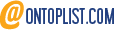
Post a Comment